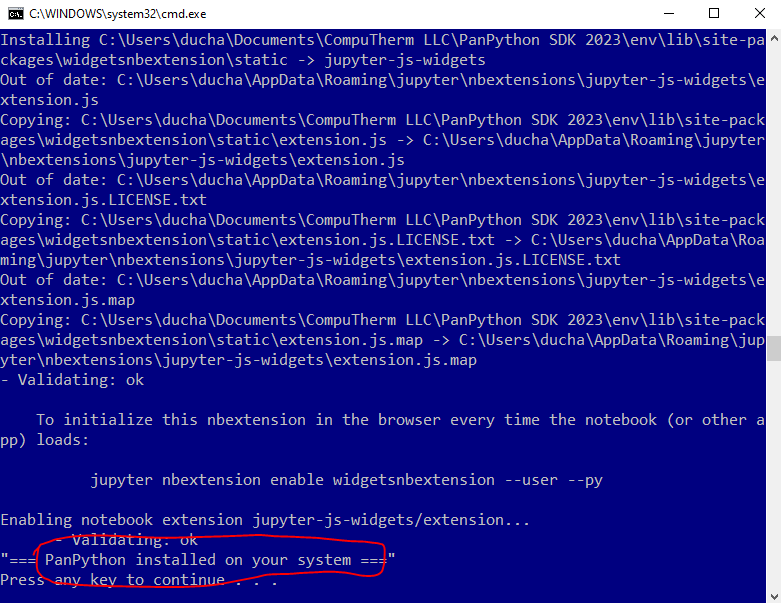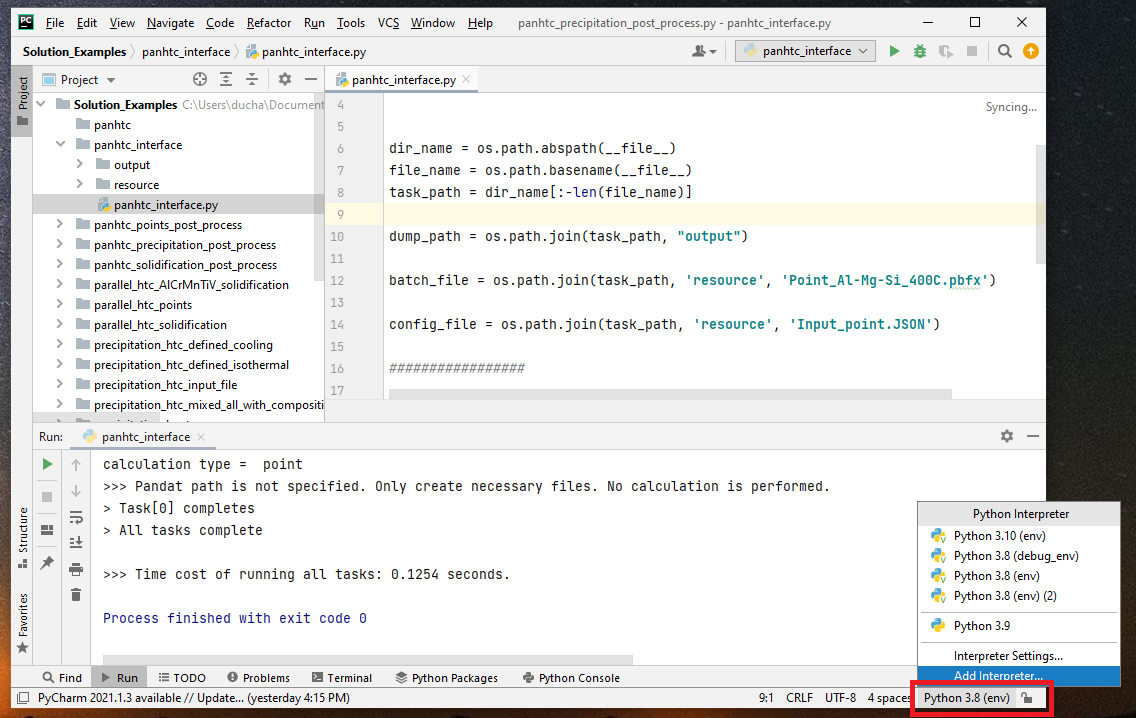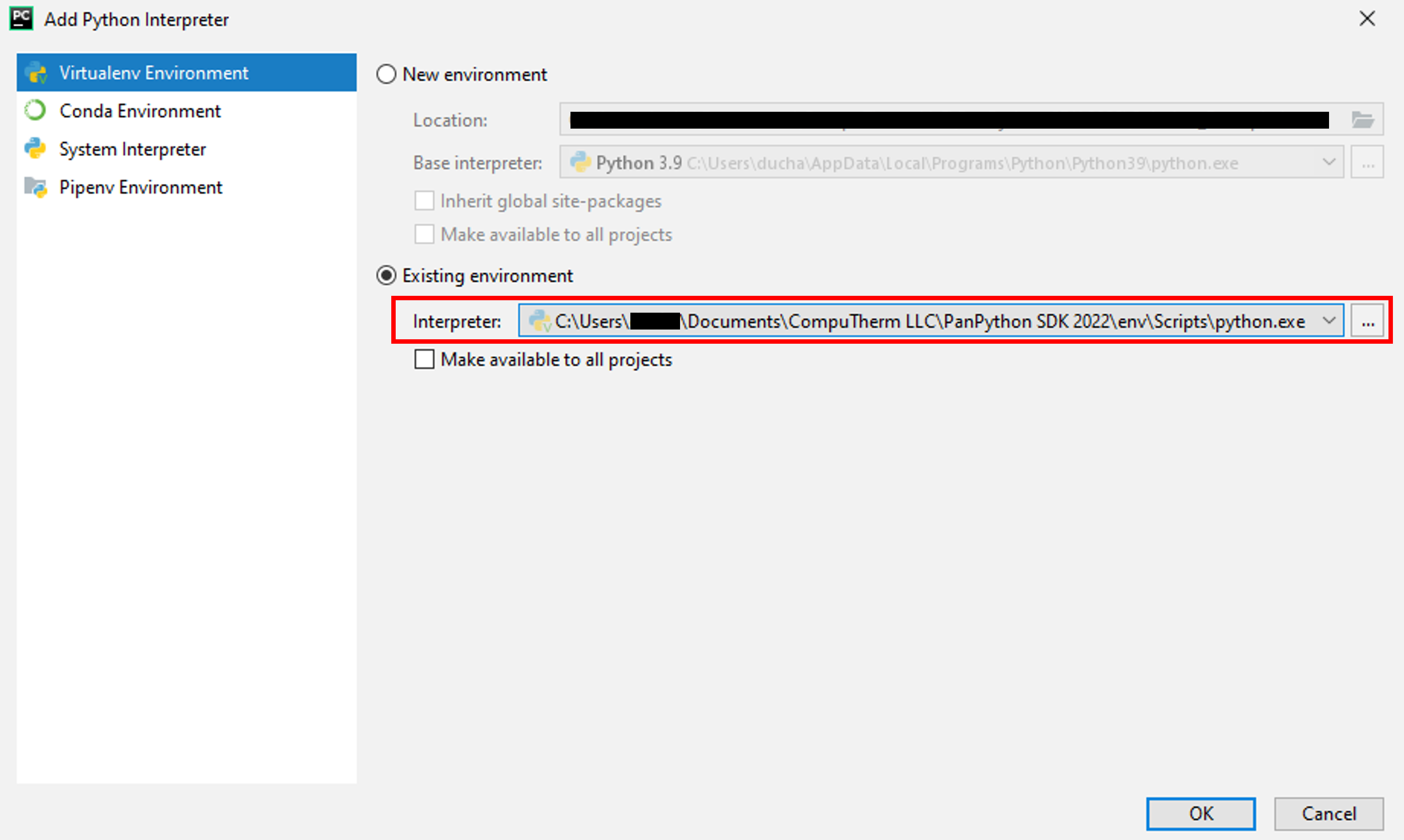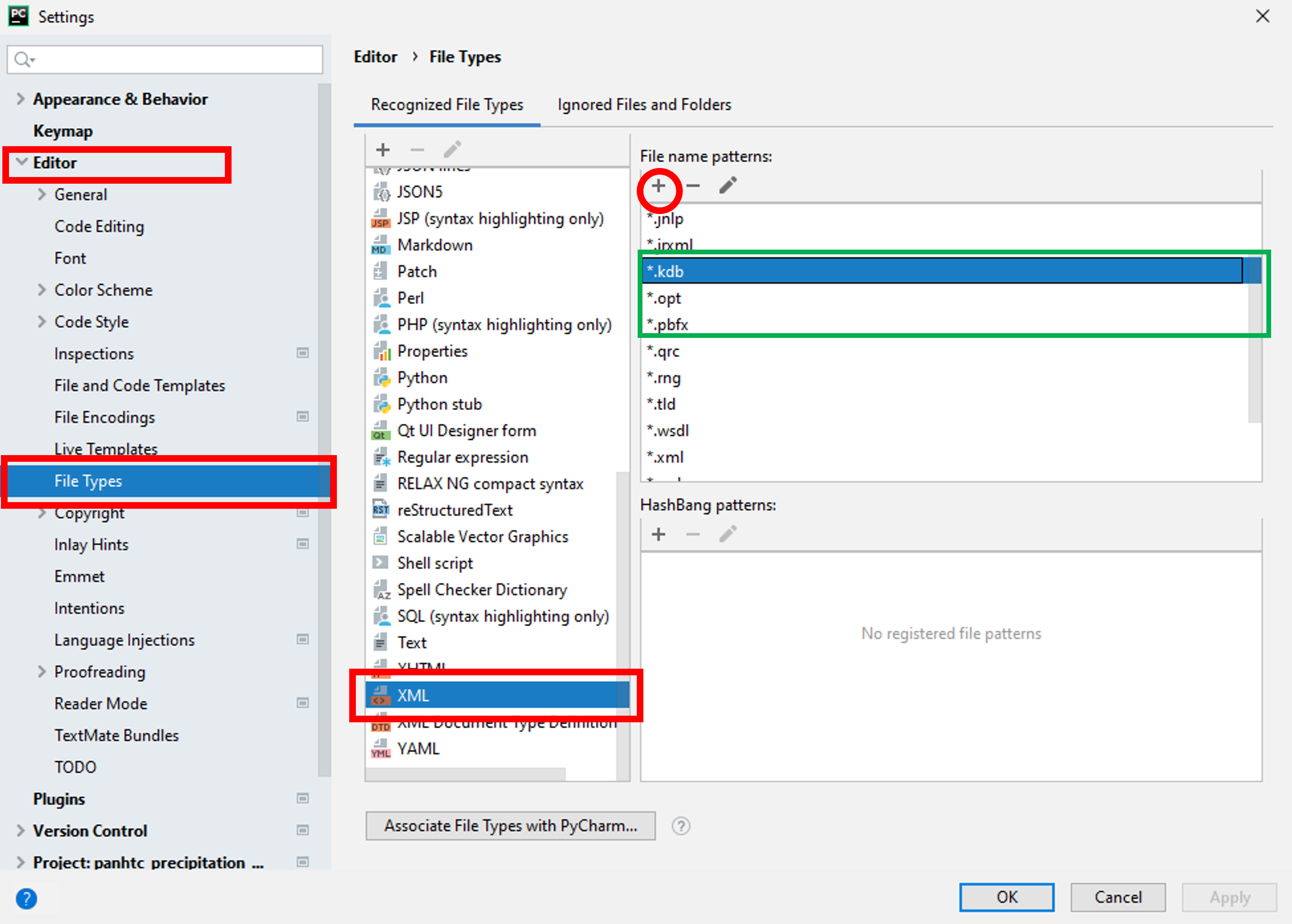Installation¶
Note
Please contact CompuTherm LLC to request to full package of PanPython.
- System requirements
64-bit versions of Microsoft Windows 10, 8 Python 3 64-bit >= 3.8.0 PyCharm Community >= 2020.0 Pandat >= 2021 (to perform HTC calculation and kinetic optimization)
Run PanPython_SDK_2023_Setup.exe¶
The installer may optionally install Python 3.8, if Python has not been installed on the system, or if the system has an earlier version of Python
Note
Please select “Add Python 3.X to PATH” when installing Python. Or you have to manually modify PATH of Windows. See Add Python to PATH of Windows.
Warning
If Python.exe on system is earlier than Python 3.8, PanPython_SDK_2021_Setup.exe will install a Python.exe of version 3.8. All other earlier versions of Python.exe will not be effected. However, the default Python.exe on system will be changed to version 3.8.

The installation will finish with the following window:
The installation would have opened a new command line window. The window may get stuck in the following screen for upto 3 mins.
At the end, the command line would display the message “PanPython installed on your system” as shown below:
After the installation, PanPython SDK environment is created in “Installation path/env/”, which contains the interpreter “Installation path/env/Scripts/python.exe”
Install PyCharm¶
PyCharm is a recommended IDE for PanPython projects. Download PyCharm and install
Configure PyCharm and Open Solutions Examples with PanPython SDK¶
Open the example folder “/Solution_Examples/” in PyCharm. Follow “Setting an existing Python interpreter” section of https://www.jetbrains.com/help/pycharm/configuring-python-interpreter.html to load PanPython SDK’s interpreter which has been created in Run PanPython_SDK_2023_Setup.exe. Typical path for the PanPython interpreter is “userDocumentsCompuTherm LLCPanPython SDK 2022envScriptspython.exe””.
You change the python interpreter from the status bar of PyCharm as shown in the image below:
In the “Add Python Interpreter” dialog box, you can choose the PanPython interpreter as shown below:
Optionally, you can create file associations for the files *.pbfx, *.kdb , *.sdb, *.opt to XML so that there files can be opened in PyCharm with syntax highlighting activated. From the Menu bar of PyCharm, go to File->Settings, add the necessary file types using the “plus” button as shown in the image below:
Now the solution examples are ready to run under PanPython SDK environment!